I have recently bought a new Canon PIXMA iP4200 bubble-jet (ink-jet) printer. The printer includes dual paper input (a cartridge and top paper loader), photograph quality printing, supports borderless printing (for photographs without edges) and includes the ability to print directly onto CDs and DVDs (requires suitable disks).
CD/DVD Printing in Europe vs. America
Before I get into the review properly a quick warning if you are looking to buy this printer in the United States of America, then the printer may not be able to print onto CDs and DVDs without modification. I believe this is related to patent issues in the US that Epson owns. The European version does not have this restriction. Those in the US can take some consolation that the printer is however significantly cheaper than in the UK. Of course this wouldn't be the Internet without information on how to get around the restriction that can be found at:
TechBuilder: Label Discs With Linux and Windows Printers. Although it does involve some hardware modification.
For the rest of this review I'll be concentrating on the European model which comes complete with CD/DVD printing functionality including the CD tray.
About the Printer
At first glance this is not a small printer. It's quite a bit bigger than my old Epson that I've replaced, and certainly bigger than my old Canon BJC2000, which I had before that. When you think about what is included in the functionality, including duplex printing and a paper cartridge I'm actually amazed that they managed to make it so small.
The printer takes 5 printer cartridges, the usual Cyan, Magenta and Yellow, but then two black catridges one is pigment-based and the other dye-based. Printing is fast and photographs are excellent quality (when using Canon paper and Ink).
The printer can also connect to Digital Cameras and Phones that support the PictBridge format, and print directly without going through the PC.
There is a paper cartridge on the underside of the printer, so you can load the cartridge with standard paper, and use the top loader for photo paper, or other media, without having to take the paper out. This can be selected either through the printer driver, or using a button on the printer. There is also a CD/DVD tray that can be used to print directly onto compatible CDs, DVDs and small / business card CDs.
Manual, Windows Drivers and Software
The printer includes a quick start manual for normal printing, and a separate one for CD/DVD printing. These are adequate as getting started guides. There is a more comprehensive online manual on the included CD. Software and drivers are included with the printer for Windows and Mac (see later for Linux download option). I don't have a Mac, so here is the list for Windows.
As well as the driver and a online manual, there is also a PhotoRecord Application (for creating photo albums), Easy-PhotoPrint (for scaling and printing photos), CD-LabelPrint (for printing onto CDs and DVDs) and Easy Print ToolBox (a wizard to select the appropriate application). I am unlikely to use any of these applications, but the one I did try was the CD-LabelPrint, which is a reasonable application for printing to CDs. If you have the Nero suite you have a similar alternative application. But you can also create the templates in any other application, including OpenOffice. If you want to create your own, follow these steps:
Creating a Template for CD/DVD label printing on the Canon PIXMA iP4200
Create a page size of 131mm x 238.7mm (portrait)
Create a circle with diameter 121mm, which is positioned in the centre of the page (width wise), and so the edge is 32mm from the bottom of the page. Now create another circle in the centre of the current circle that is 45mm diameter for standard CDs/DVDs, or 22mm for fully printable CDs/DVDs. Now create your design within the doughnut shape, and delete / hide the circles (created above) before printing. You should also crop / hide any area outside of the Diskarea where it may try and print, so as not to waste ink, and so that you don't have ink over the disc caddy.
The Linux Printer Drivers for the Canon iP4200
Shock Gasp Horror, Canon actually produce their own Linux drivers and even let you have the source code. Is this the sign of things to come? I hope so!
There are of course a couple of gotchas, firstly there are very few printers that Canon has provided drivers for, so the iP4200 is a good printer to buy.
Another negative point in the US., is that it doesn't appear to be on the US web site. You can however get it from the European Web Site (and I believe a Japanese version is available from the Japan web site). If you are using the European drivers on a US printer then it's at your own risk, I'm not sure if they have made some software changes as well as hardware changes on the US version.
The files are provided as rpm files only, so Debian users will need to use alien to convert them to the Debian Package Management format first.
See comments about using the printer in Ubuntu Linux. I have not been able to test the printer with Debian so don't know if it will work.
The driver includes instructions for Fedora and SuSe Linux, and I've also got it working in Mandriva Linux.
The driver doesn't support CD/DVD printing (see later).
Finally although they do provide open access to the source code, this is not under an open license such as the GPL. The license allows for modifications / improvements, but it sounds like Canon will retain all copyright of any derivative works.
Still this is a great improvement on what we've had before from Canon (ie. nothing), and was one of the main reasons for me choosing this printer over a few alternatives.
To setup the printer on Linux you can download from the Canon Europe web site:
http://software.canon-europe.com/software/canon_print_filter_for_linuxs24302.asp?model=.
The manual provides instructions for installing using SuSe Linux and Fedora Linux. The following instructions are based on an install on Mandriva Linux (with some comments for Ubuntu users).
The packages should be uncompressed and untarred leaving some rpm files, and the manual files. To install the rpms run
rpm -i *.rpm
If you are on a Debian based distro, then you should instead use the alien command to convert and install the packages e.g.
alien -i *.rpm
But this is untested on Debian and doesn't work on Ubuntu (see the comments)
You will then need to restart the cups daemon e.g.
/etc/init.d/cups restart
and then add the new printer using PrintDrake (in the system configuration / hardware), or if you have Gnome as your window manager then you can use the Gnome Printer Setup option. Or you can use the cups web configuration screen at: http://localhost:631
The printer driver should now be installed and ready to use. Although the software includes a status monitor tool I didn't have any success in using it.
As I mentioned earlier the driver doesn't support printing to CDs and DVDs. If you want to print direct onto CDs and DVDs through Linux then you will need to pay for a commercial printing solution TurboPrint for Linux.
Summary
All in all I'm very impressed with the printer, and would recommend it to anyone needing a decent photo printer, particularly for Linux users.
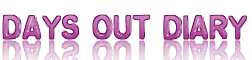







 Days Out Diary Facebook page
Days Out Diary Facebook page @DaysOutDiary on Twitter
@DaysOutDiary on Twitter