Creating 2D Animations using Blender 2.8 and Blender 2.9
5 October 2020
Blender is well known as a 3D modelling tool, but it is also good for creating 2D animations. It includes the ability to create timeline based animations using Keyframes with automatic tweening and fine control over all the objects.
If you don't know what that means then hopefully this video for beginners will provide a useful introduction. I've also created a video on using the shader editor for those ready to take the next step towards mastering 2D animations.
It's always been possible to create 2D animations in Blender, but the video above introduces the new 2D Animation option on Blender 2.8 and Blender 2.9. This isn't a separate tool, but a different workspace, and arrangment of the tools and camera to make it easier to create 2D animations. This is particularly useful for creating 2D animations which can be included in your YouTube videos. This is a relatively new feature which was introduced in Blender 2.8. It does not work with Blender 2.7 or earlier.
The tutorial is a beginners tutorial video which goes step-through-step explaining the process needed to create the animation. The example shown is of a airplane which flies across the screen.

For the images it uses the Blender Add-on "Import-Export: Import Images as Planes", which makes importing the images easier. It also demonstrates how text can be used in a 2D animation.
The technique used for hiding the image is to exclude it from the render. This is a simple technique for beginners, but does not offer much flexibility. I will provide details of how to use the Shader Editor in a future video.
Using the Blender Shader Editor
This video gives a much better way of manipulating images in blender by using the Shader Editor to manipulate the material output.
This provides a way of hiding the 2D images, but also shows how different textures can be used including using an image mask to hide parts of another image, all within blender. This solution also works well with keyframes and as well as rendering better.
The Shader Editor provides a way of performing mathematical operations on the alpha value which changes the transparency on a pixel by pixel level of details.
There are other textures that can be applied to the image and material.
The final example shows how a image mask can be used to show bullet holes in a plane.
The image files used in this 2D animation are the same as the files shown above.
Custom reveal / texture using Blender shader editor
This video shows advanced shader editing using Blender 2D animations. This is used to create a Christmas Advent calender which I used on my Raspberry Pi RGB Matrix LED display (link to video)
This is a more advanced version of my previous video on using the Blender editor shader. In the earlier video I used the Blender shader editor to change the alpha value of an image whilst keeping the transparency intact. In this I go further than that using a gradient texture which is applied using simple maths in the Blender Shader editor to create a more advanced effect.
Download the Draw file (LibreOffice)
An example video
Another example showing a simple animation in blender is included below. This shows a simple hammer and screwdriver example.
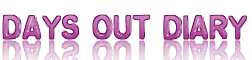







 Days Out Diary Facebook page
Days Out Diary Facebook page @DaysOutDiary on Twitter
@DaysOutDiary on Twitter